Uploading Data#
Uploading Historical Data to AIStudio#
File Requirements
AIStudio requires data to function. If you are uploading historical data, it needs to be upload in the following format:
Must be a Comma Separated Value (CSV) file (AIStudio may add support for other file formats in the future).
CSV must have a time column with the heading “Timestamp” (without the quotes).
The “Timestamp” column must be Integers in a Unix Timestamp format with millisecond precision. These are generally 10 digits long.
The “Timestamp” column must be a monotonically increasing series with no-repeating values.
The “Timestamp” column must be sequential with no extremely large gaps in time.
Other column Headers of the CSV must be the same Sensor Names as on the Launchpad Profile that you have created (No more, no less).
Training Data
AIStudio relies on the first part of your data to train MicroAI’s AtomML[+]. Although you can set the ending of the training period, the training starts from the beginning of the file. Please ensure that the first portion of the file is all normal data.
Testing Data
The rest of the data you upload should be data that you want to test the results of training on. That means that the rest of the data should contain some cycles of operation which are abnormal and normal. This will allow you to find tunings that raise alerts during the critical errors, while also not throwing false positives during normal periods of operation.
In AIStudio you’ll be labeling the anomalies in the Testing Data to compare with the anomalies that our AI has been able to detect.
Streaming Live Data From Your Device#
To stream live data from your device to AIStudio you need to set up your device first with the AtomML or AtomML+ SDKs and register them with Launchpad.
After registering your device with Launchpad, navigate to AIStudio and create a new session with the profile that your device is registered under. You will be greeted by the import data screen. Click the “Load Live Data from Device toggle”. From here you can select your device and a duration for data collection. Before you start streaming data, download the configuration that AIStudio provides to you and run AtomML[+] on your device to ensure that AIStudio is receiving the data.
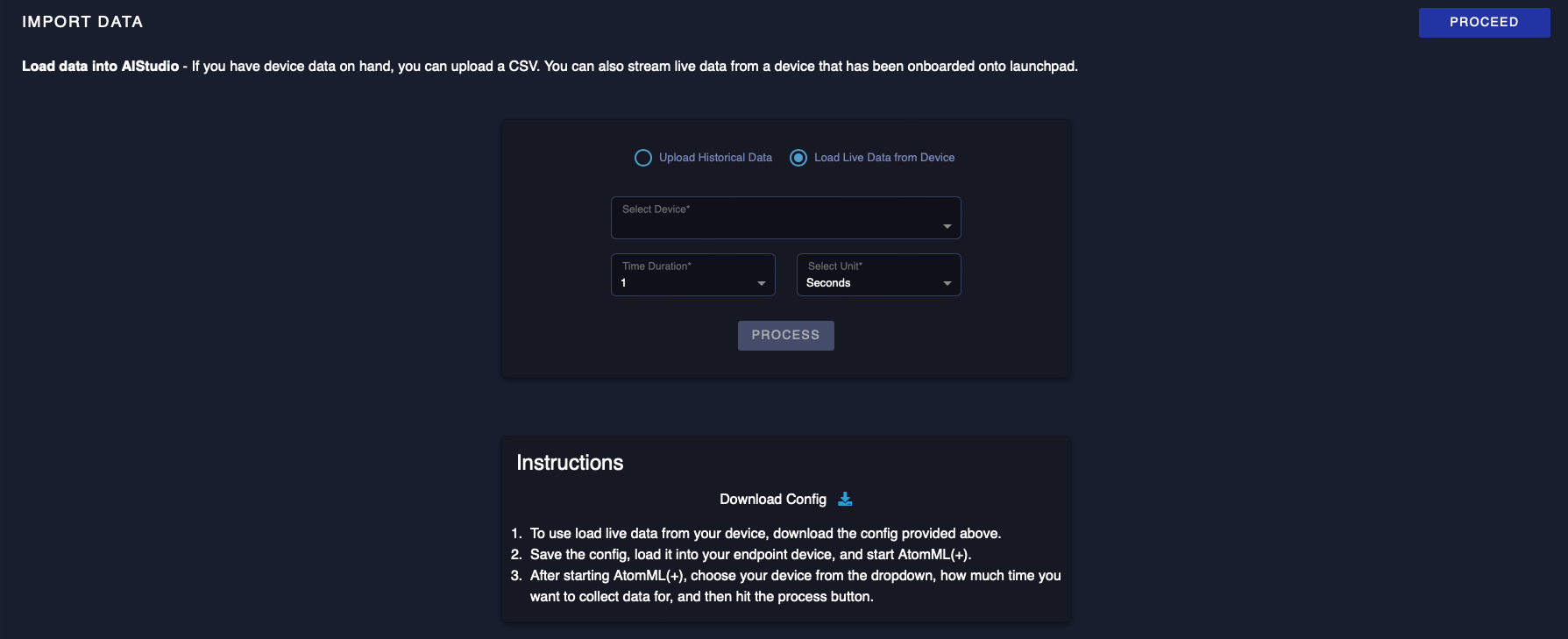
Maximizing the Benefits of AIStudio#
Although your file may satisfy the requirements listed above, there are additional things that you can do to get a better result from AIStudio. If you are uploading a dataset, you can add anomalous data to the end of your dataset and view how well our AIEngine predicts on those anomalies.
If you are uploading live data from your device, make sure you have at least a few cycles of normal operation of your machine to get the most out of AtomML[+].